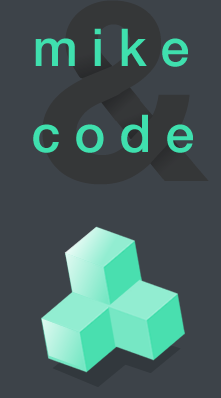Sublime Shortcuts
This was written for the beginner who, in anticipation of the hours upon hours upon hours of coding to come, want to make nice with Sublime Text 2. Shave some time off your precious coding hours.
If you haven’t already, download Sublime Text 2 here.
Keyboard shortcuts:
1. Multiple Cursors : command + (click each selection)
2. Select Current Word : command + D
3. Select All Instances : command + control + G
4. Find Files : command + F
5. Multiple Windows : option + command + 1 or 2 or however number of panels
* BONUS : A few more useful shortcuts after the jump.
Multiple Cursors : command + (click each selection)
Simultaneously edit different points of your text to insert characters or whatever. It’s kinda magical.

Return to TopSelect Current Word : command + D
Select the current word. Press D multiple times to select all the same words that follow.

Return to TopSelect All Instances : command + control + G
Want to change the class name in your html body? Instead of manually searching and replacing, highlight all the tags with the same name at once.

Return to TopFind Files : command + F
Don’t scan and scroll, search for any word within your file with the shortcut and type in what you’re looking for within the search box.

Return to TopMultiple Windows : option + command + 1 or 2 or however number of panels
Keep your CSS in one window and the HTML in the other with vertical panels. Select however number of windows you can handle. Don’t like vertical? Press option + command + shift for horizontal panels.

Return to Top
- BONUS! Extra useful shortcuts for extra productivity
◉ Project Files : Keep all your files and subfolders for a project in one place by dragging and dropping the project folder into the side bar. Menu bar: PROJECT > SAVE PROJECT AS.
◉ Side Bar : Show/Hide the side bar command + B + K
◉ Search within Project : Find keywords within the entirety of the project or files command + T
◉ Highlight line by line : Instead of dragging your mouse to cover several rows of lines, use the keyboard to get the job done faster shift + ⬆ or ⬇
◉ Highlight word by word : shift + ⬅ or ➡
◉ Highlight whole sections : Select larger sections starting from your blinking cursor to the very top or the very bottom of your text file shift + command + ⬆ or ⬇
◉ Highlight whole lines : Select the rest of the line starting from your blinking cursor to the start or end of the line shift + command + ⬅ or ➡
Return to Top
But Erin, I already know all these. Show me something new!
Alrighty then, rockstar! You’ll want to check these out:
+ Shortcut Foo || Sublime Text 2
+ WorkFunc() || Sublime Text 2 Shortcuts Cheat Sheet
+ Bits, Blocks & Pixels || Some things beginners might not know about Sublime Text
+ Nettuts + || Sublime Text 2 Tips & Tricks
+ Kenneth Reitz || Sublime Text 2 Love
Credit:
+ HTML Ipsum for the sample code.
+ belial90 for the vector Mac Keyboard
Know of any other indispensable keyboard shortcuts? Please share!